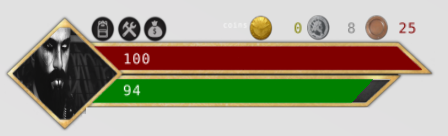
The SLColonies HUD has been designed with simplicity yet beauty in mind. Player’s can control all of their characters needs through the HUD.
The default display of the HUD just shows the player profile and the health and energy bars. The health bar will drop if you lost health through damage in combat, or if you’ve depleted one of your other stats. Energy will deplete as you perform tasks, such as gathering, crafting, running or flying. Your energy bar will automatically regenerate slowly when idle. This process can be increased by sitting on chairs and beds.
Cost:: L$0 - FREE
Marketplace Listing: Here
Video Tutorial
Watch this video for a run down of the RP Hud & Meter. How to use its features and get a better understanding as a whole.
The Written Documentation
Profile Picture
Clicking on your profile picture, you will be greeted with a menu that looks like the below:
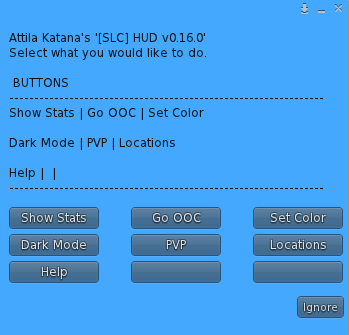
Below are what each button will do.
Show Stats
Clicking on Show Stats will slide out some bars details your player stats and traits.
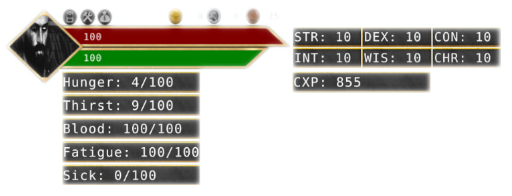
Here you will be able to get a proper glance at your other stats, like your hunger and thirst meters, how much CXP you’ve made through crafting and so forth.
You can slide the menu back away and hidden by clicking on your profile picture again and selecting Hide Stats.
Go OOC
Clicking this button will set your character to OOC, which will stop all other functions from working. You will not get hungry, thirsty or be damaged. You will not lose energy when flying. You will also not be able to interact with any SLC items. No crafting, no gathering, no farming.
To turn RP mode back on, click on your profile picture and select RP On. There is a 60 second cooldown to go from OOC back to RP.
Set Color
In this section, you can change the colour of all the text displayed above your head on the meter.
Dark Mode
This open will place a darker border around the whole hud. Making it easier to see in bright regions.
PVP
This will toggle PvP mode on and off.
PvP stands for Player vs Player. By default, we are a PvE game (Player vs Environment). With Player vs Player mode switched on, two players with PvP on will be able to hurt each other with weapons.
Locations
Every sim which has a region server is not only features on our meter website but also featured in our HUD. By clicking on the locations button, you will be presented with a list of regions you can visit which use the SLColonies system.
Help
The help area will provide you with various links to help videos, documentation as well as to some of our social communities, like our forums and discord servers.
Inventory Bag
On the top left of the HUD is a little inventory bag. This button will let you manage various areas of your virtual inventory.
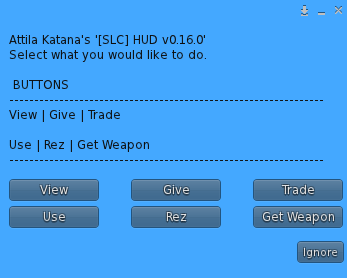
View
Clicking on this will link you to your player inventory at https://meter.slcolonies.com/my-inventory where you can view your virtual inventory.
Give
Clicking on this will scan the area for other avatars close by. When you select another avatar, you will be able to select anything from your inventory to give to them. This is not the same as a trade. Think of it as gifting.
Trade
Clicking on Trade will scan the area for other avatars close by. When you select another avatar, you will be able to select anything from your inventory to initiate a trade window. The other player will get a pop-up to accept to start the trade deal. On accepting, they can counter-offer with items or coins and send you the offer. You will be able to see the final offer and decide to accept or not.
If either player declines, you will need to restart the process.
Use
Use allows you to ‘consume’ any item in your inventory. It is further split into different categories to simply it for you. Such as food, drink, potion.
If the item has stats associated with it, when you consume it, those stat changes will be reflected on your HUD.
Rez
This allows you to tell the server to send you an item which is considered to be rezzable in your virtual inventory. Items which end with a star, such as Sheep(*) are a rezzable item. When you click rez and select the Sheep(*), the server will remove the item from your virtual inventory and send you a physical prim copy of the item which you can rez out into the world. None of the items which we create as a rezzable are copy or transferrable. So make sure that you intend to keep the item for yourself and do not intend to sell it on or trade it, or to list it in our marketplaces, as once it is rezzed out, it cannot be returned to your inventory and cannot be transferred to others in any way. This is because our system does not allow the selling of items for L$.
Get Weapon
This works the same as Rez, though it’s focus is on giving you a weapon. If you have a weapon in your virtual inventory, it will send you a crate. You do not open the crate like you normally do with product deliveries, you simply left click on the given crate and select which weapon you would like to claim. The crate will rez the weapon and its sheath next to each other. Once you see the textures have loaded onto the weapons, take them into your inventory and attach them.
You can draw and sheath weapons with these commands:
Draw: /5 draw Sheath /4 sheath
Any bows use the following:
Draw: /5 bowdraw Sheath: /5 bowsheath
Only one weapon can be drawn at a time.
Tool Icon
The tool icon will bring up a menu to do with tools. Tools are required to gather, to farm and to craft on certain stations. Each time you do an action with a tool, one of its durability will be consumed until the tool is considered broken, at which stage you will need to grab another.
For tools to work, you need to be on an SLC region with a region server active and the SL Colonies experience enabled on land.
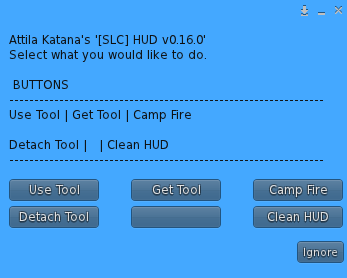
Use Tool
On any of our member sims with the SL Colonies Experience enabled, when you click on use tool, you’ll be able to use any tool that has been loaded into your HUD. The tool will rez out of your HUD and attach to a point on your avatar. When you finish the task, you can click on detach tool, or you can right-click your tool yourself and detach it.
A tool will automatically detach from your avatar when you teleport to a new region.
Get Tool
This button will show any tools which you own within your virtual inventory. If you have tools in your inventory and select one, it will tell a region server to send that tool to within the contents of your HUD. It will also delete one of the tools from your virtual inventory.
Camp Fire
Clicking on this button will rez out a camp fire which players can sit around. If you sit on a chair, another chair will rez out automatically, allowing others to join you.
If you click the campfire in the center, you will be presented with a crafting menu, allowing you to cook and craft very basic things, such as cooked fish, and making a fishing rod.
Detach Tool
Clicking on Detach Tool will detach any of the tools you had attached to your avatar. It’s a little easier than trying to manually detach it by zooming into your hands and so forth.
Clean HUD
This will delete all the tools contained inside the contents of your HUD. In-case you have a bugged tool or something isn’t working right. Don’t worry, the database tracks what durability you had left on your tool, so if you go to get tool again, it won’t consume one from your virtual inventory, and simply replace it with a new one and count durability from where it was.
This is the same if you grab yourself a new player HUD. You wont lose your tools and hard work. The HUD will communicate with a region server and send you all the tools again as soon as you wear it. Ensure you are on an SL Colonies land though.
More about tools
To learn more about tools and watch a 101 tutorial video on them, go here.
Money Bag
Finally we have the Money Bag. This is a simply button which works like the give in the inventory bag section of the HUD.
When you click on it, it will scan the area for other avatars nearby. When you click on an avatar, you can then decide to send them any coin type directly, including any platinum you might own. This is not the same as trade, treat this as giving a gift of coin to the other player.
